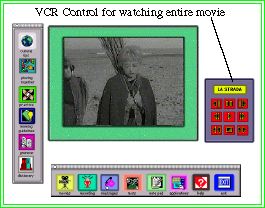Annotated Screens
For this pilot project, I have chosen to draw the subject matter primarily from extracts and examples of real life interactions because I feel that language learners do best when the materials they use are drawn from the culture of the target language.
When the program opens two color palettes appear to the users: one on the left hand side and the other at the bottom of the screen. The center of the screen is allotted to the workspace.
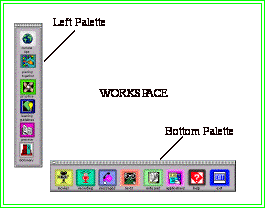
Both palettes use features familiar to the Macintosh interface, such as the top bar and the square on the left of the window. (See the appendix for full screen images.) The users can click on the top bars and drag the palettes to different parts of the screen at their discretion. If they wish to close the palettes, they can click on the left square. Both palettes contain "hot buttons" with labeled icons each representing a particular activity to be explored in the area of language learning. Each button, when pressed, causes something to happen in the workspace. For example pressing the icon labeled "recording" will open a recorder, pressing the icon labeled cultural tips will provide a list of topics of Italian ways of life.
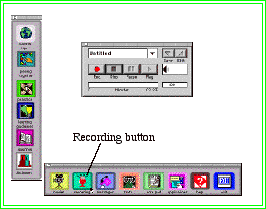
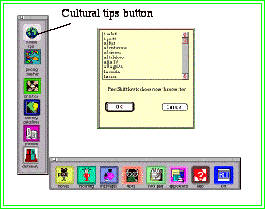
Below is a description of the function of the buttons for each palette.
The left palette contains buttons named: cultural tips, piecing together, practice, learning guidelines, grammar and dictionary.
• cultural tips provides a list of Italian customs and cultural curiosities such as: how Italians greet each other, how to make a phone call, driving a car, the educational system, the family, the media, etc.
• piecing together allows the learners to record the steps of their lesson and save them onto disk or video cassette.
• practice provides some language practice exercises.
• learning guidelines provides the learner with clues and suggestions on how to construct his/her own learning lesson.
• grammar provides a list of grammar items contained in the hypertext
• dictionary opens a multimedia dictionary.
The bottom palette contains the following buttons: movies, recording, messages, text, notepad, applications, help and exit
• movies opens a palette showing the movie clips available in the hypertext system.
• recording calls a recorder for the learner to record his/her own voice.
• messages provides a series of spoken messages for the leaner to listen to.
• text provides authentic texts for the learner to read.
• notepad opens a simplified word processor for jotting down notes.
• applications links to other applications such as word processing, communication software, spreadsheet, etc.
• help provides on-line help.
• exit exits the program.
The palettes are always available and permanently in the background so that the users can access the resources of the hypertext at any phase of their learning. It is my intention to create a menu bar with pull-down menus for those users who are more familiar with that approach.
The formative design principle of this project is that users can approach their learning from whatever starting point they wish. Therefore, if a user wants to start his/her Italian lesson by getting to know some Italian grammatical features he/she can do so by clicking on the button labeled grammar and then either follow the fixed links or move onto a movie or a text. Let's give an example of how a user may experience this. Suppose one starts by clicking on the button labeled movie. A movie palette such as the one below appears on the screen.
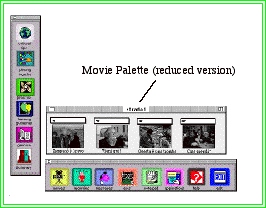
The palette displays a row of 4 pictures, each representing a movie clip. This particular hypertext contains a total of 16 clips from the movie La Strada by Federico Fellini. Clicking on the zoom box on the right, (the zoom box is another consistent feature of the Macintosh interface), will extend the palette to a second row of pictures. Clicking on the red arrow at the lower right corner of the palette will show another movie palette with the background of a different color.
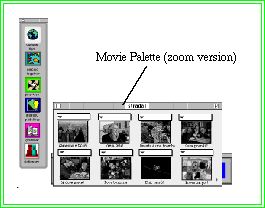
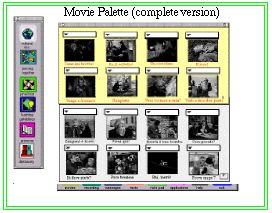
The user can move, close or reduce the palettes at any time. On top of each picture there is a pull-down menu that,when clicked, shows a list of items : movie, description, transcript and translation. Selecting the option movie will open a quicktime movie clip. Clips vary in length and can be replayed as many times as the learner wishes. Selecting the options description, transcript or translation will open text windows as shown on the next page.
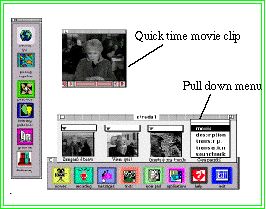
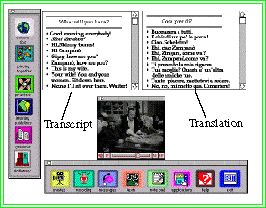
As with most of the objects shown on the screen, the text windows and the movie windows can also be moved to other areas of the screen, thus allowing for a more personalized use of the workspace. Each word of the transcript is a hot button, and contains a series of links. When, for example, the learner clicks on a word, a pull-down menu will show the types of links available. Most words are linked to the following link- types: Pronunciation, Cultural Tips, Dictionary, Extension, and Grammar.
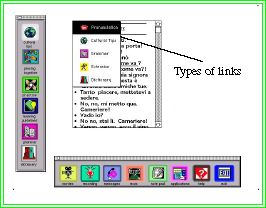
The pronunciation item gives a clearer and more distinct pronunciation of the word in isolation. The Cultural Tips option provides extra information on Italian customs. In the next example four movie clips show the different gestures Italians commonly use when they greet each other.
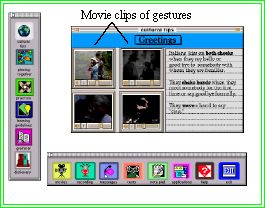
The option dictionary leads to a multimedia dictionary that, beside giving the translation, presents the word in context with pictures, movies or sound. Below are some examples of the dictionary options for words such as "vino" and "spezzatino".
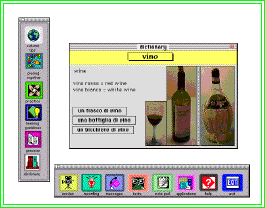
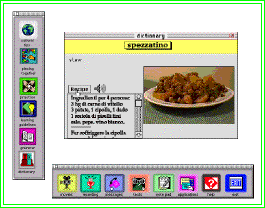
The option extension offers other uses of the word or other contexts.
Below is an example of a link to the word "buonasera". The windows show other ways to greet somebody in Italian: "Buonasera", "Ciao", "Arrivederla", etc. Clicking on each word will give its pronunciation and a picture or a short movie clip portraying the situation in which one would utter that particular expression. There is also an information box which gives an explanation when such expressions are to be used. Other buttons provide songs or further movie clips pertinent to the word.
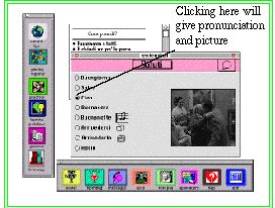
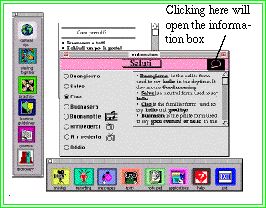
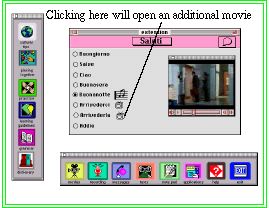
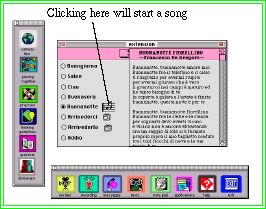
The option grammar offers grammar rules such as verb conjugations, gender, singular or plural of nouns and adjectives, etc. Below is what a user sees if he/she clicks on the word "presento". The window opens with the conjugation of the verb and also provides a list of other verbs belonging to the same conjugation, or to other conjugations. The personal pronouns can be concealed or revealed.
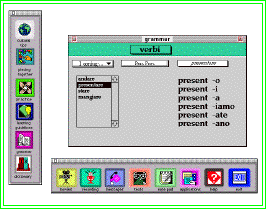
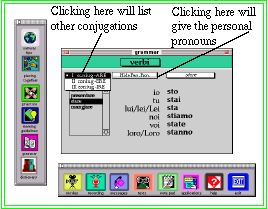
The next examples show what happens if the users chooses to click on the word "tutto".
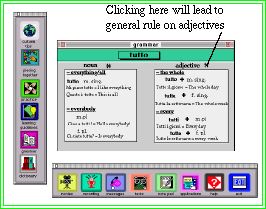
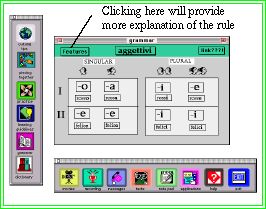
At any time the learner can choose to take notes, do some recording or explore other resources available. He/she can easily do so by clicking on the items on the palette.
Clicking on note pad will open the following:
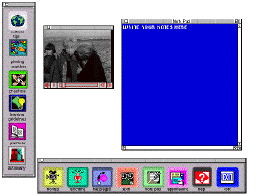
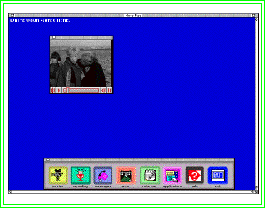
The zoom-box will enlarge the notepad so as to occupy the entire screen. Clicking on the text button will display authentic texts. The following is a recipe.
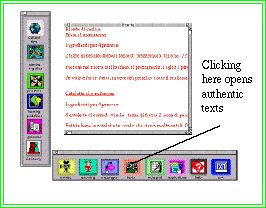
One further feature I'm investigating is to give the user the option of watching the entire movie. This would require controlling a VCR from the workspace.